Configuring your Advanced Shipping Manager account
- 1
- Login to your Advanced Shipping Manager account with the credentials provided to you via email
- 2
-
Check to make sure your Total number of items matches your store's item count, if you see items on the summary this means your account is linked to Shopify properly
*3d Cart users will notice the total number of items does not match the store as item totals are only reflected as they are added to cart and shipping tested on the 3dcart platform.
- 3
- Click the Settings link
- 4
- Set your Password, Origin State, Origin Zip, Origin Country, Default item weigh, and select the Currency your store is using if you have any questions on the fields and their options you can find a detailed guide to each one in our help beacon
- 5
- Underneath your Company settings you will see the Global Shipping Settings, Update these settings to match your store's shipping needs.
- 6
- Before you can create shipping methods and rules you will need to set your Courier settings, here you can select either Published rates or you can use your Negotiated rates. If you chose negotiated rates you will need to provide your account Credentials depending on what service you plan on using.


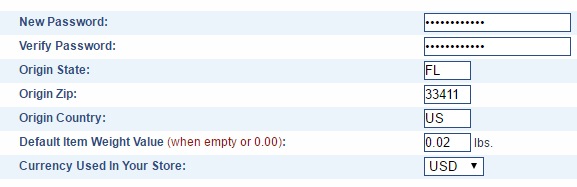
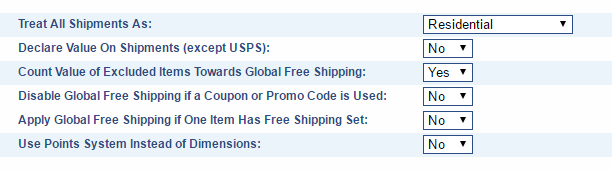
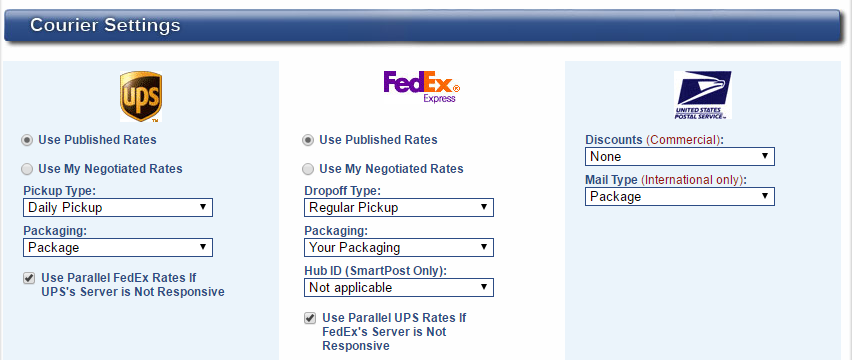
You are now ready to begin setting up your Shipping Methods and Rules!
